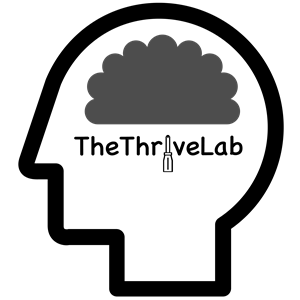Please Follow the Links Below to Download Your Archives
Once you have downloaded your archives on your own computer, you will be directed to upload them in the final step.
Step 1
Go to takeout.google.com and enter your login information.
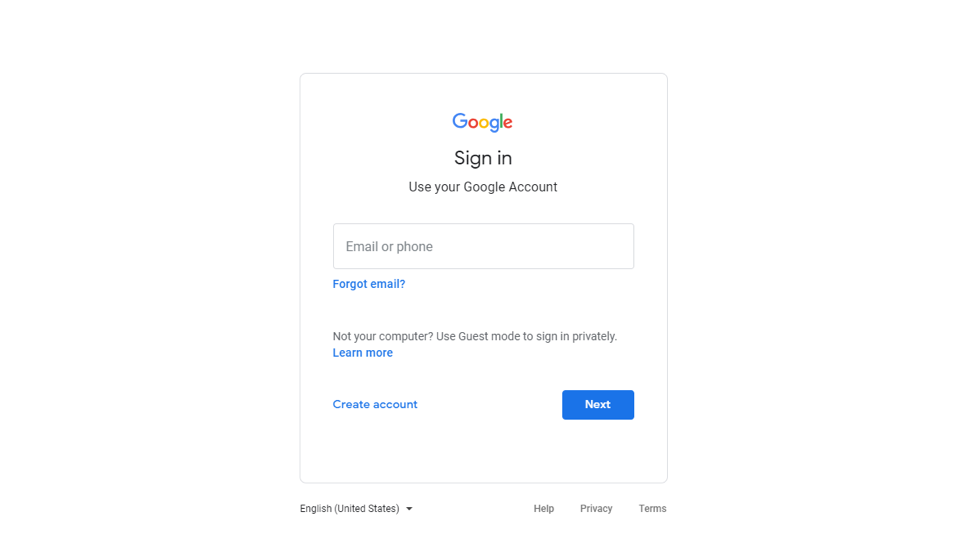
Step 2
You should see a list of Google products, make sure all of them are selected. Scroll to the bottom and click 'Next step.'
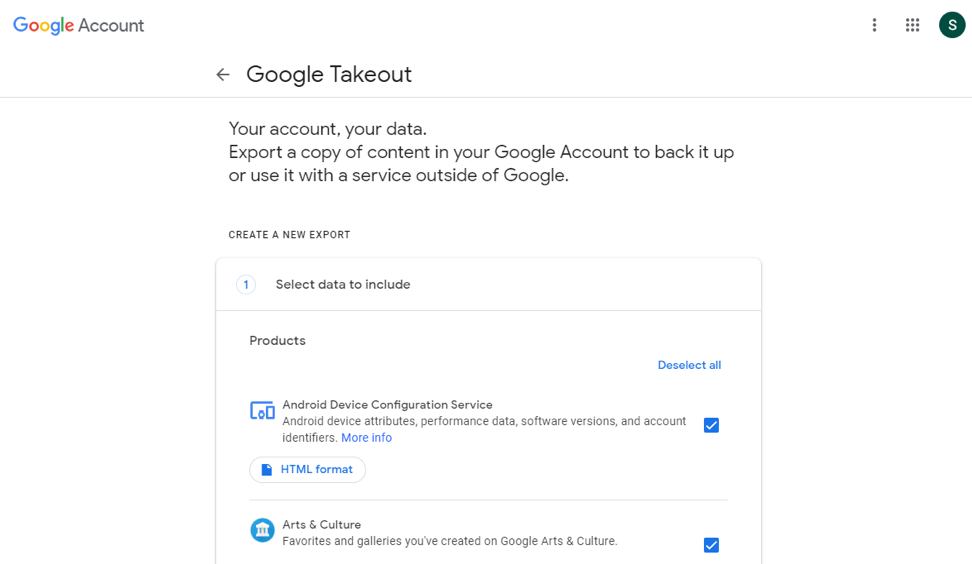
Step 3
Under 'File type & size,' change it from 2GB to 50GB. Then click 'Create export.'
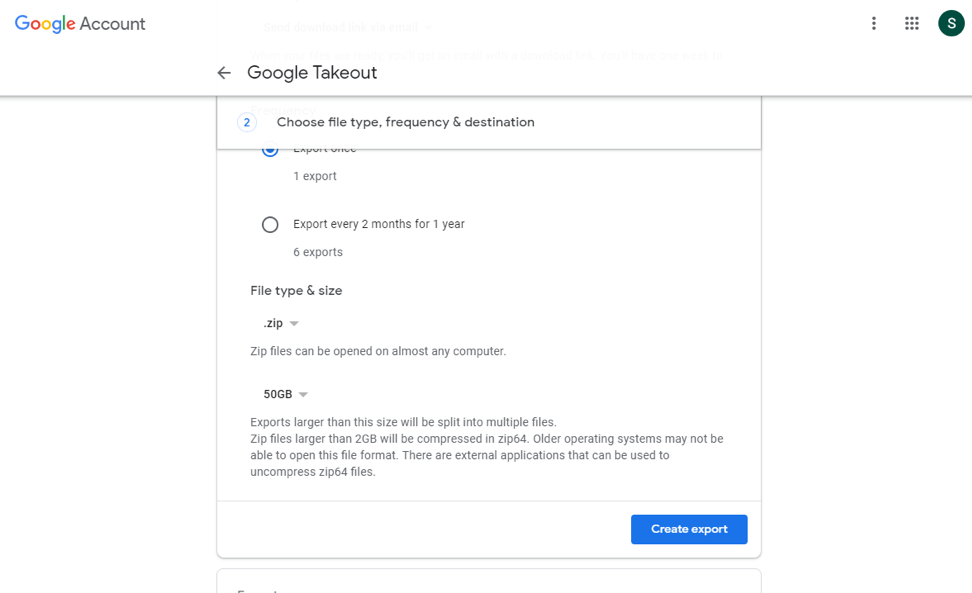
Step 4
It may take several hours to generate the archive, but you will receive an email from Google when the file is ready for download. The email will be titled 'Your Google data is ready.' Open that email and click on 'download archive.' It should download the file into your downloads folder.
Step 1
Click 3 lines in bottom right
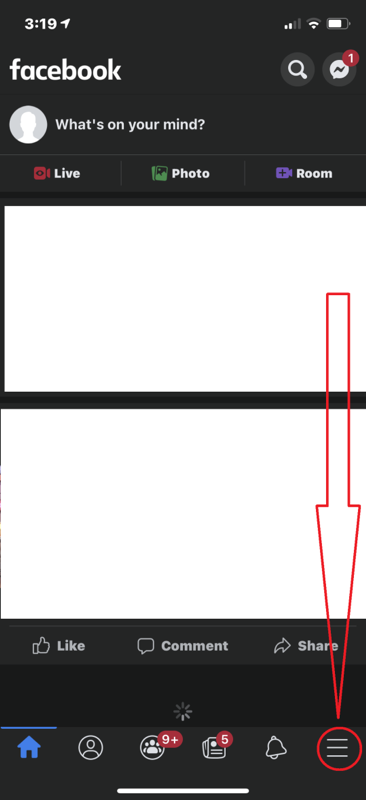
Step 2
Go down, click Settings and Privacy, then Settings.
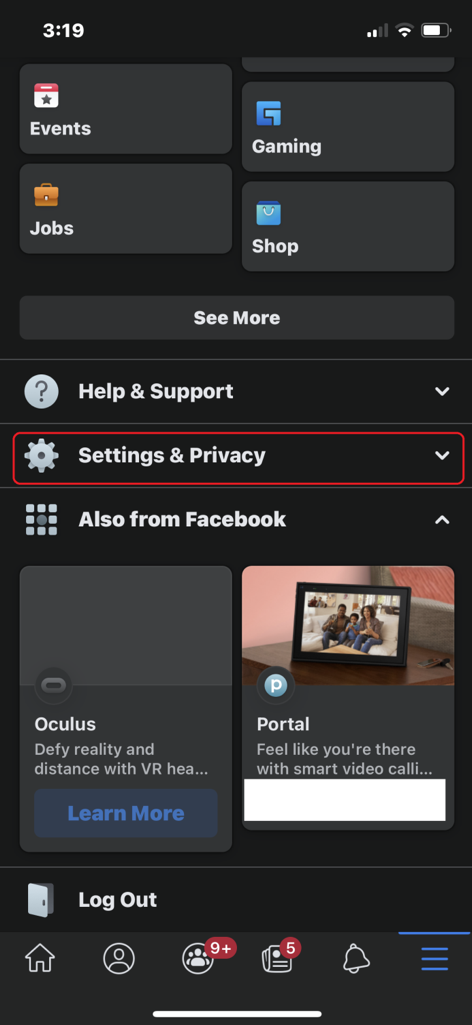
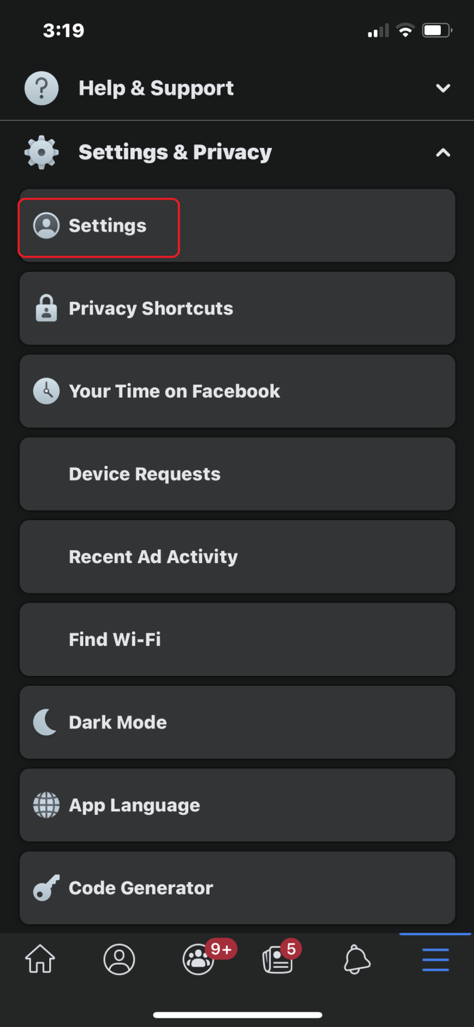
Step 3
Type "Download" in the search bar and select "Download Your Information"
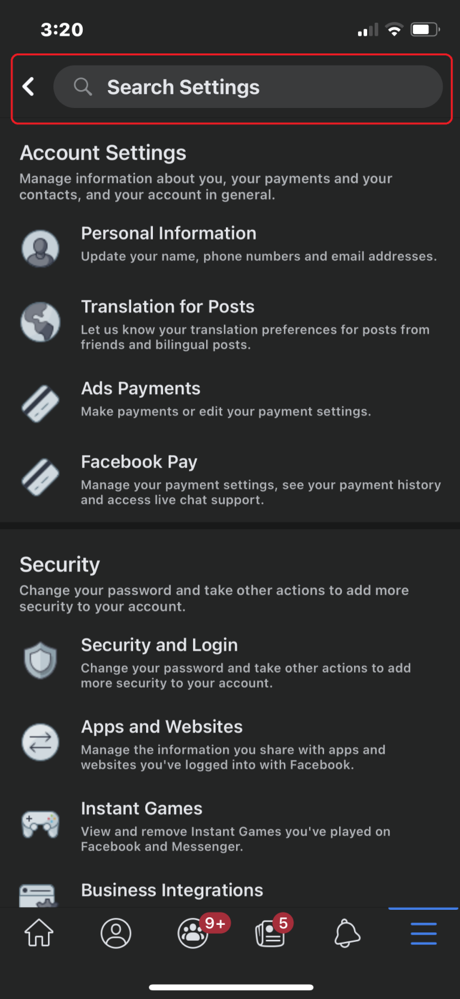
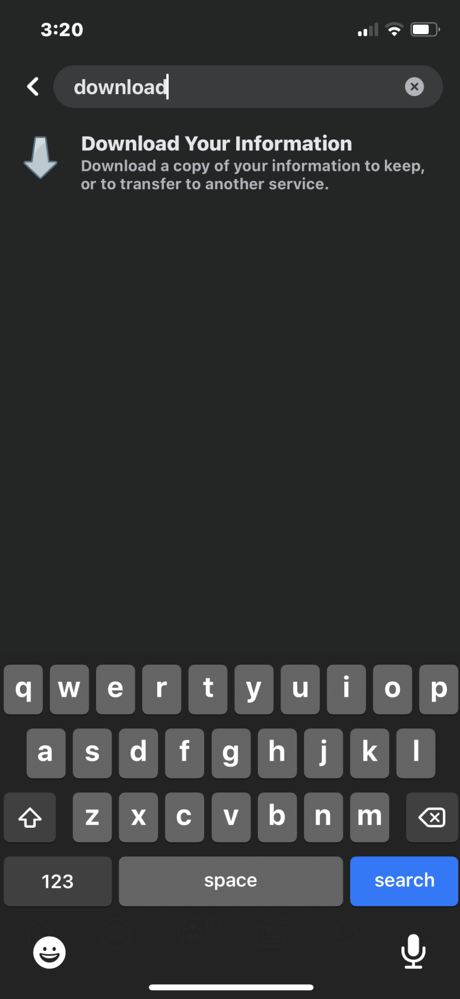
Step 4
Make sure everything is marked with a blue checkmark. For Date Range, select "All of my data." For Format, select "JSON." Create File.
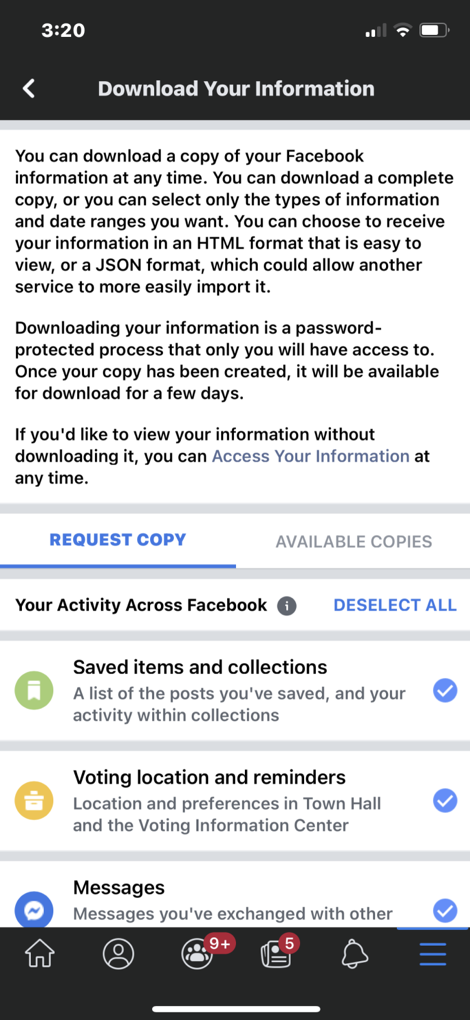
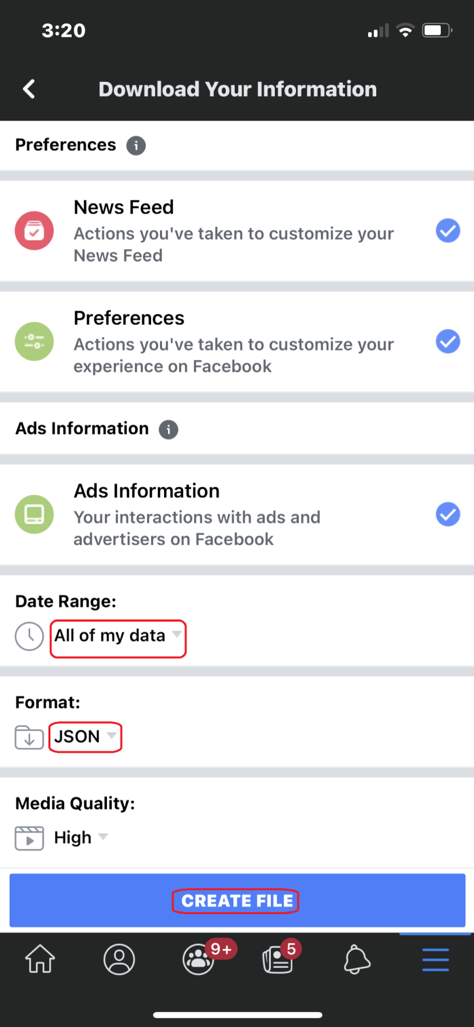
Step 5
It may take hours to days to create the file. You will receive a notification from Facebook when the file is ready for download. An email will be titled 'Your Facebook information file is ready.' When it is ready, download the file to your computer.
If you do not see the email, check facebook.com/dyi/?referrer=yfi_settings in 48 hours to see if the file is ready under 'Available Copies' and click 'Download.'
When uploading, type your participant ID and the name of the file in the "Participant ID" box. E.g., 1234facebook
Go to facebook.com/dyi. If this works, skip to Step 4.
Step 1
Log into facebook.com, click the right-most dropdown (triangle shaped), 'Settings & Privacy' and then 'Settings'
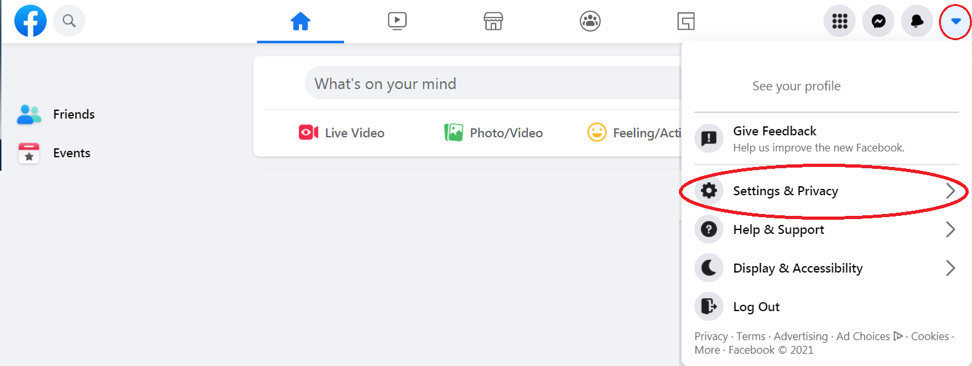
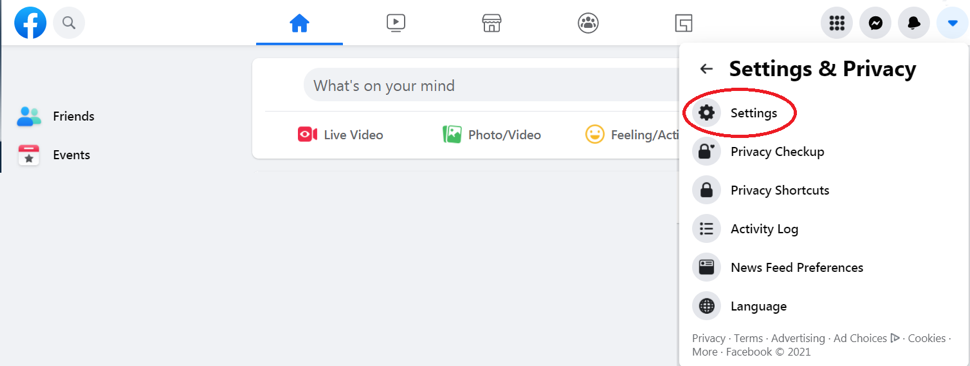
Step 2
Click 'Your Facebook Information' on the left side
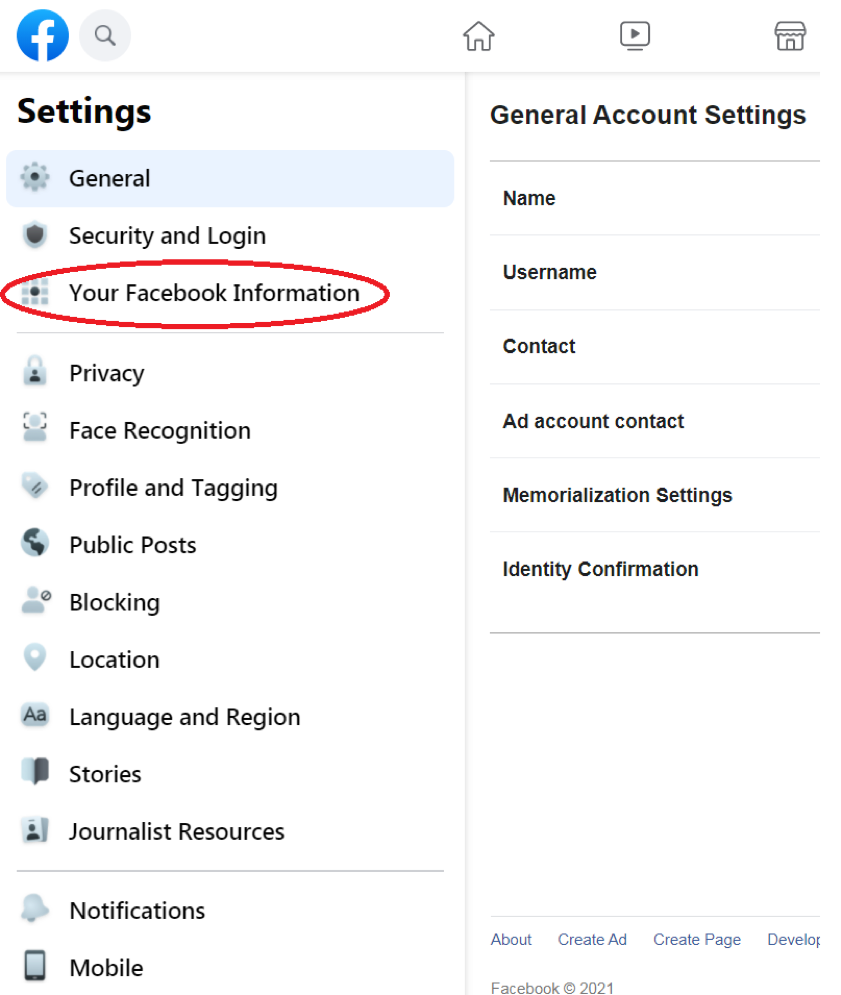
Step 3
Click 'Download Your Information' in the middle
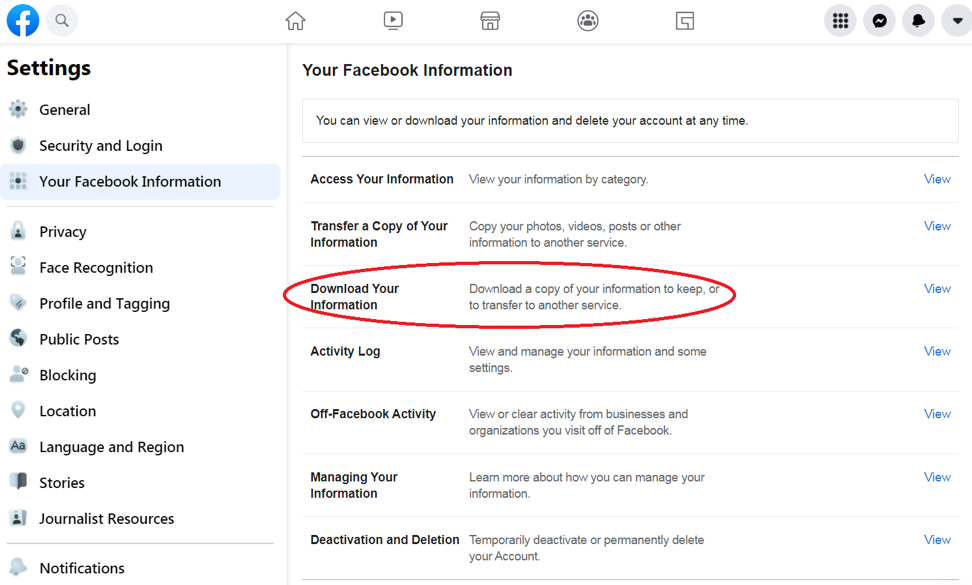
Step 4
Make sure all items in the list are checked, select 'All Time' for the date range, change the Format to 'JSON', and 'Create File'
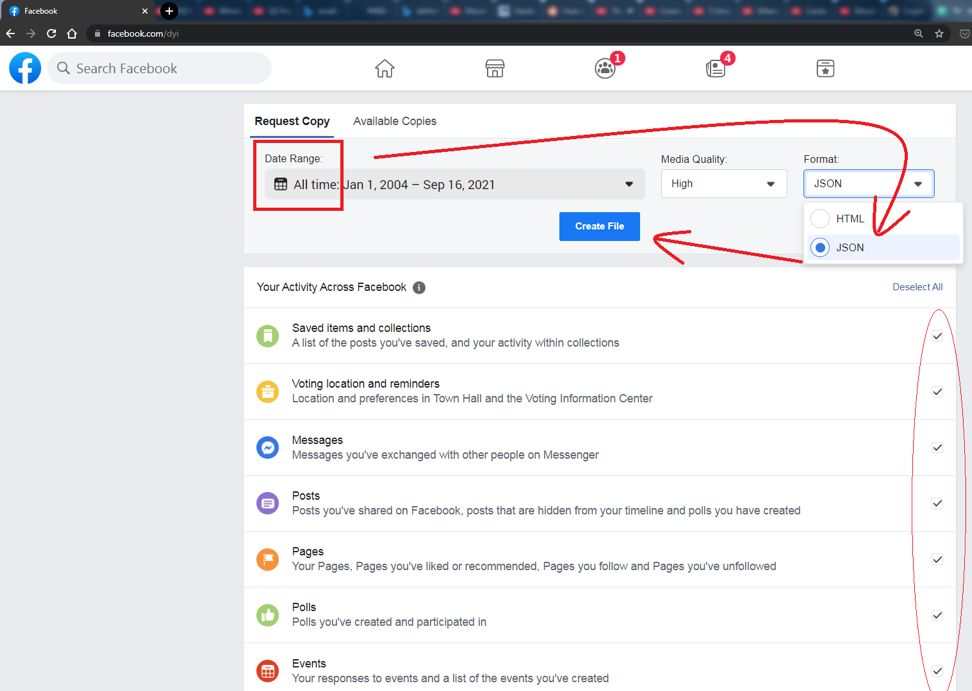
Step 5
It may take hours to days to create the file. You will receive a notification from Facebook when the file is ready for download. An email will be titled 'Your Facebook information file is ready.' When ready, download from the email.
If you do not see the email, check facebook.com/dyi/?referrer=yfi_settings in 48 hours to see if the file is ready under 'Available Copies' and click 'Download.'
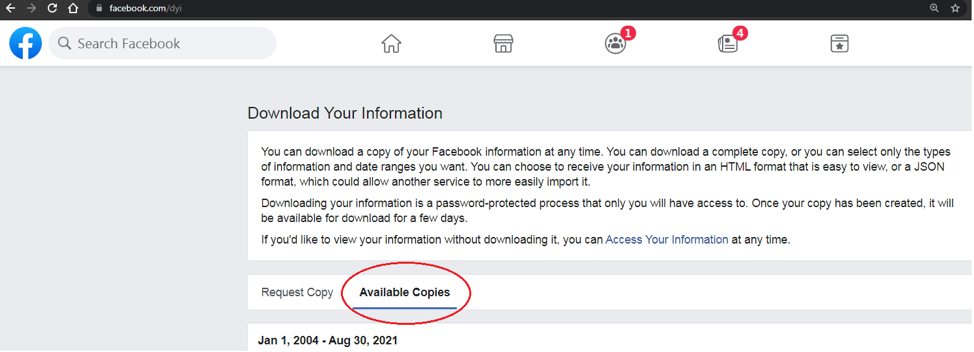
When uploading, type your participant ID and the name of the file in the "Participant ID" box. E.g., 1234facebook
Step 1
Click profile picture, then Settings and privacy
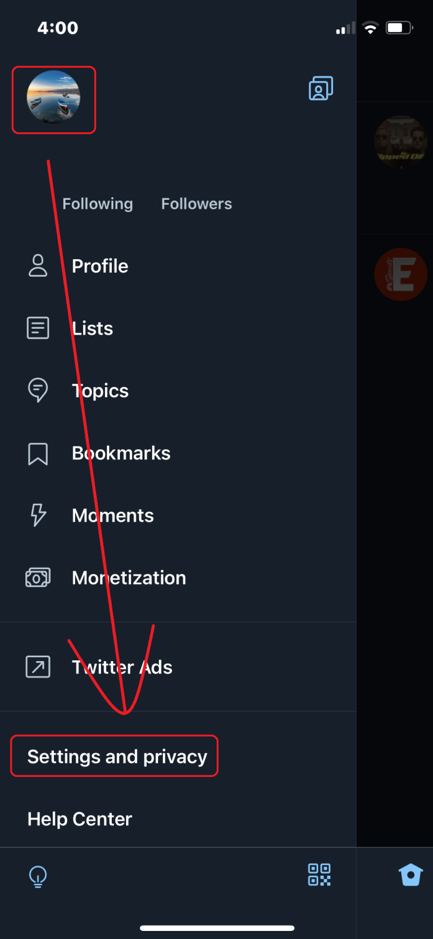
Step 2
Click Account then Your Twitter Data
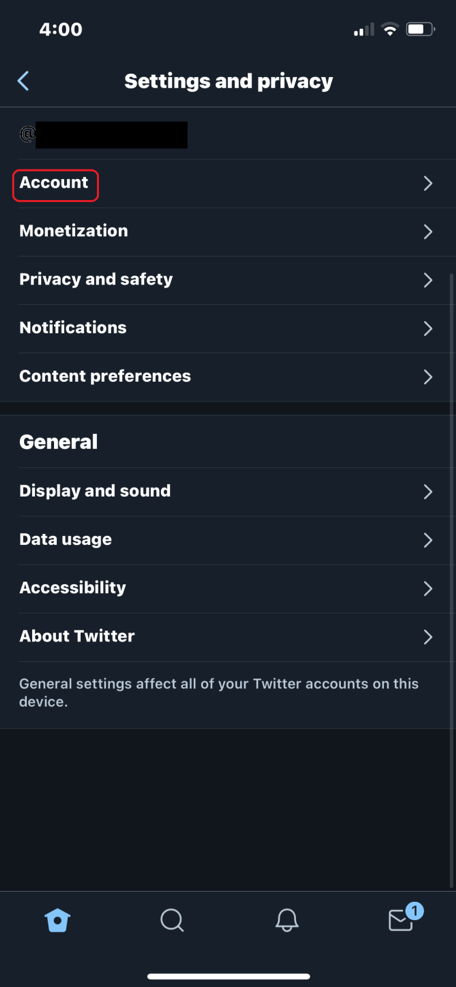
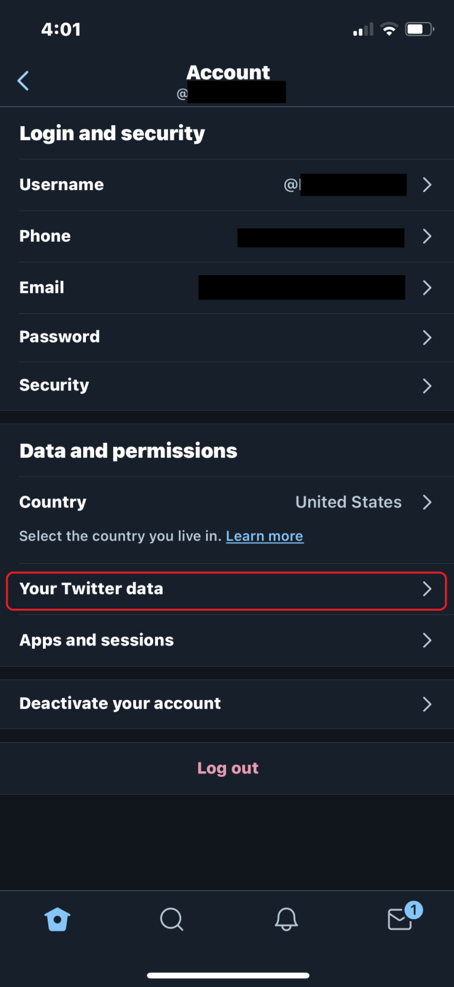
Step 3
It goes to the mobile.twitter.com. Log in.
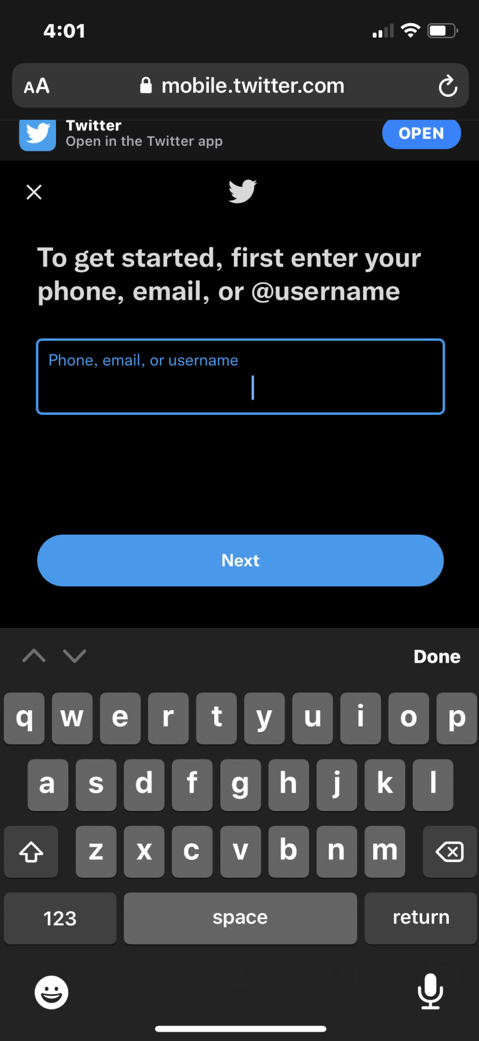
Step 4
Click Download archive. Verify that it's you. Request archive.
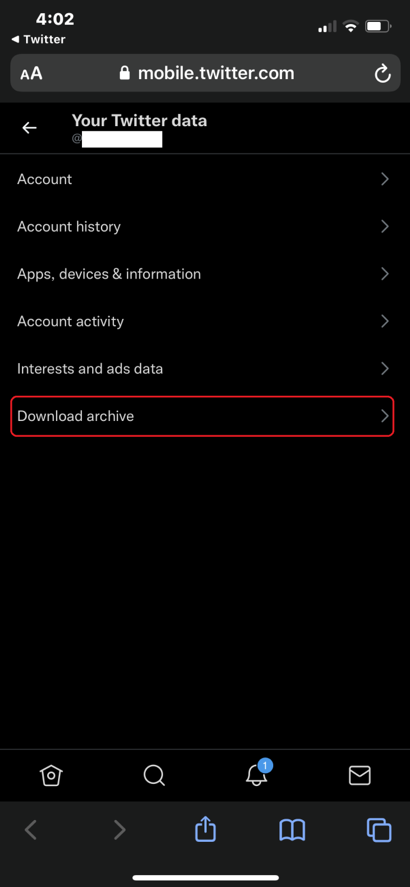
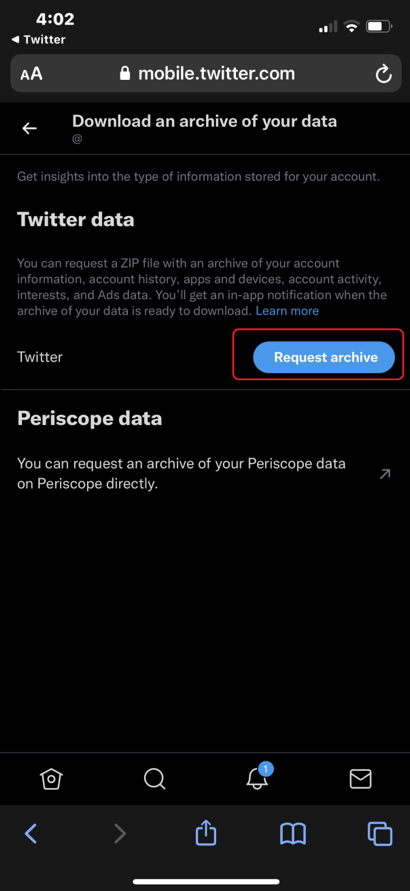
Step 5
It may take hours to days to create the file. You will receive a notification from Twitter when the file is ready for download. They may also email you. When it is ready, download the file.
If you do not see the email, check twitter.com/settings/download_your_data in 48 hours to see if the file is ready to download.
When uploading, type your participant ID and the name of the file in the "Participant ID" box. E.g., 1234twitter
twitter.com/settings/download_your_data
Step 1
Or go to twitter.com/home then click the 3 dots. Click Settings and privacy.
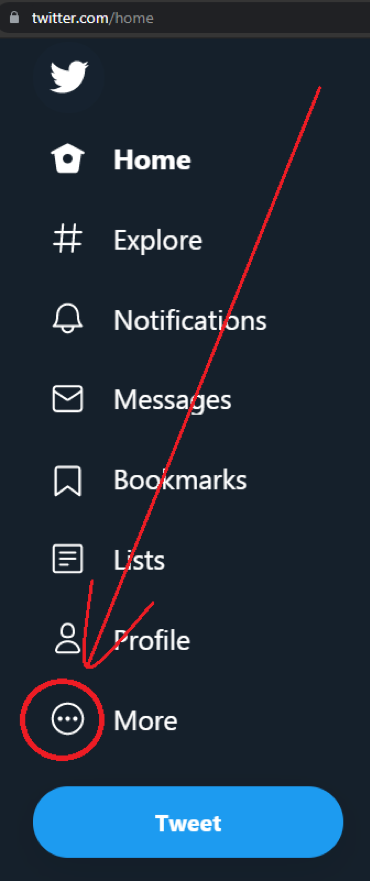
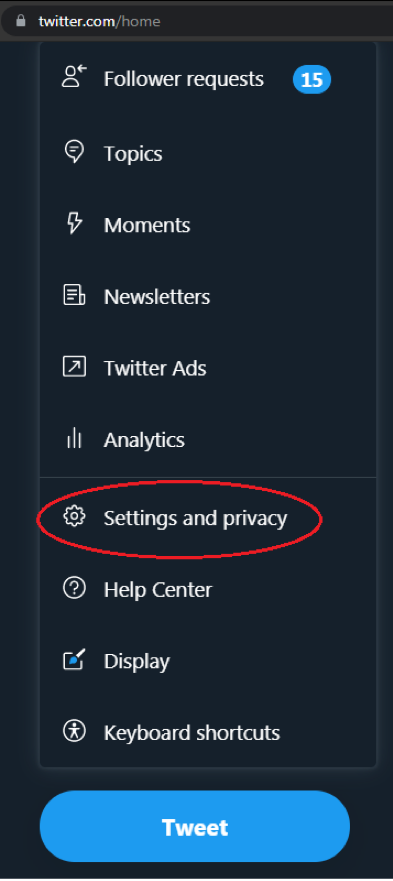
Step 2
Download an archive of your data. Enter your password when prompted
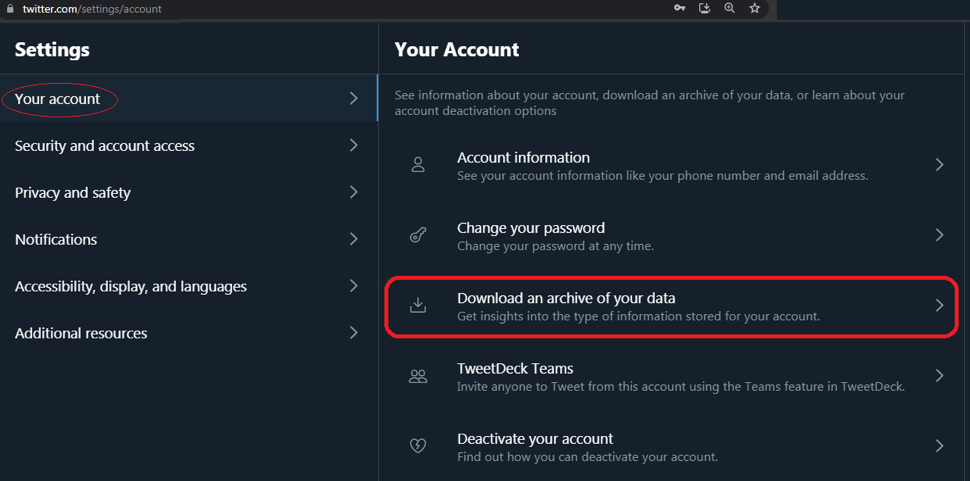
Step 3
Request archive from Twitter (not Periscope)
Step 4
It may take hours to days to create the file. You will receive a notification from Twitter when the file is ready for download. They may also email you. When it is ready, download the file.
If you do not see the email, check twitter.com/settings/download_your_data in 48 hours to see if the file is ready to download.
When uploading, type your participant ID and the name of the file in the "Participant ID" box. E.g., 1234twitter
Step 1
Click your profile pic in the bottom right, then click the 3 lines on the top right
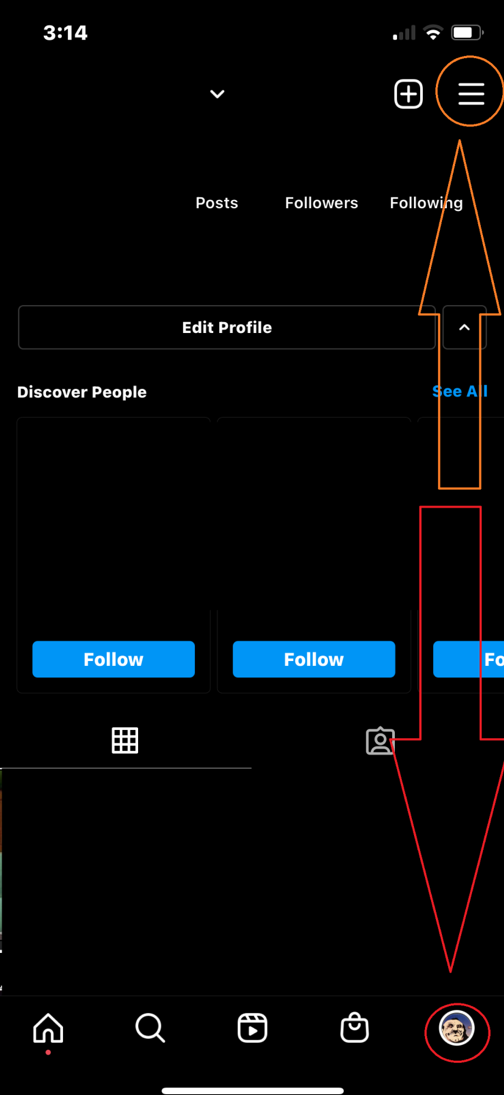
Step 2
Click Settings and then Security
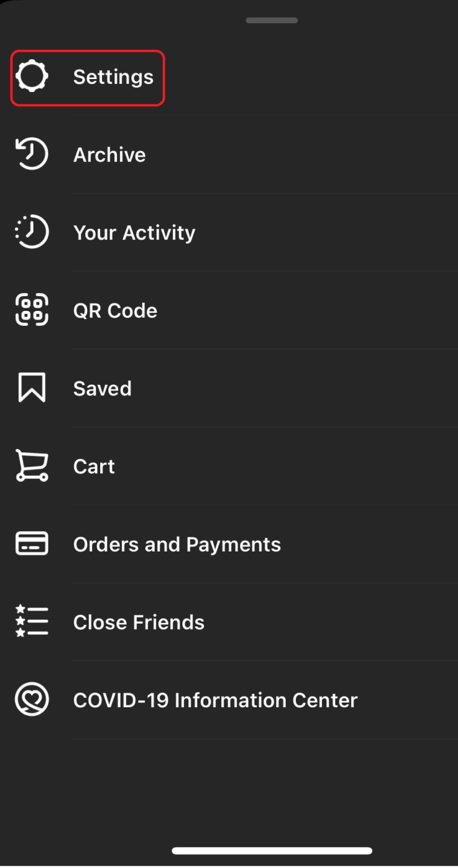
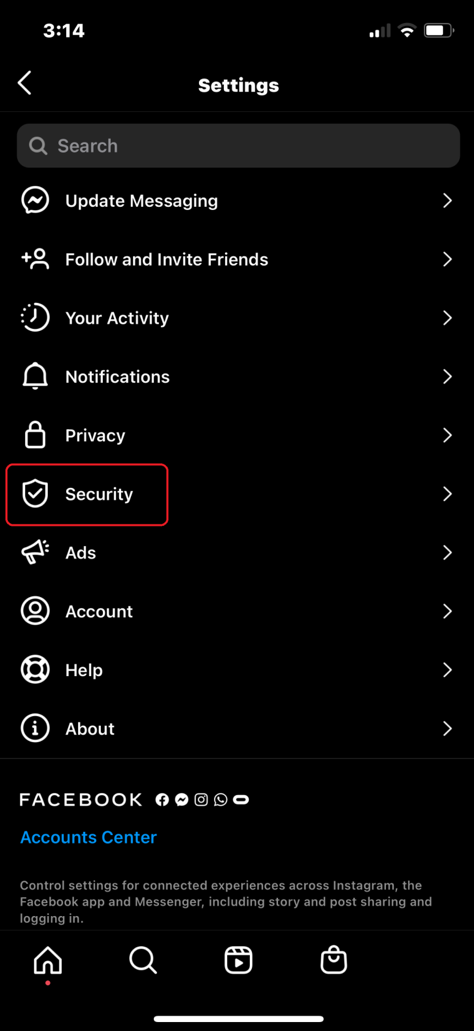
Step 3
Click Download Data.
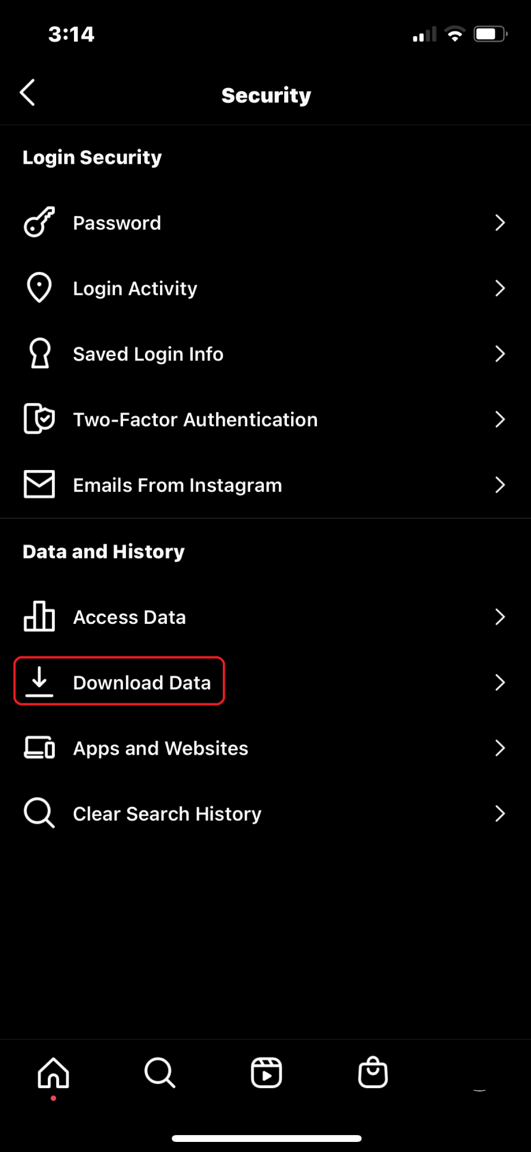
Step 4
Enter your email, and select Request Download. Enter your password.
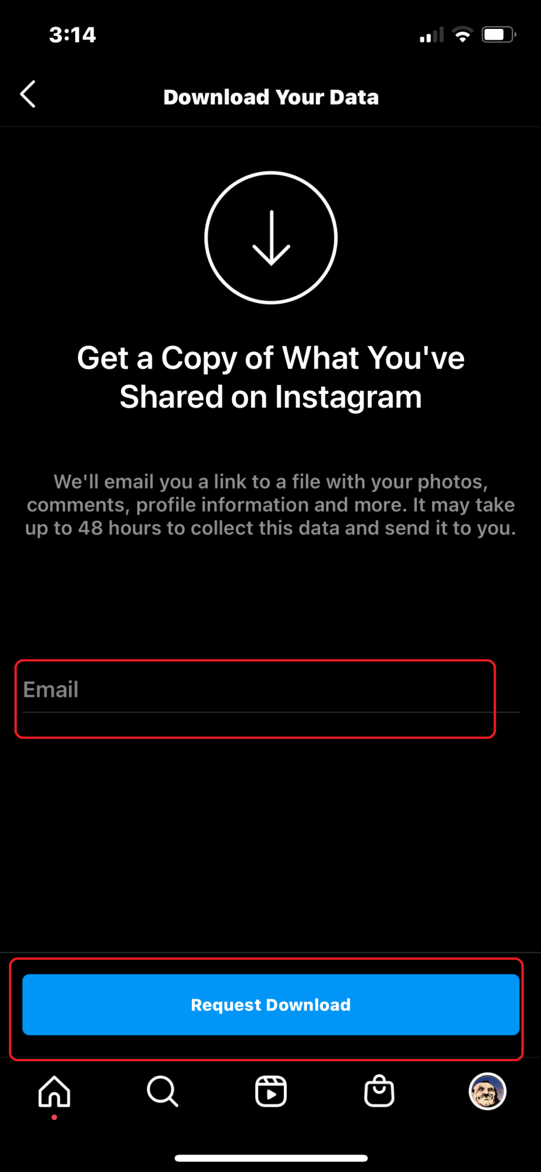
Step 5
It may take hours to days to create the file. You will receive a notification from Instagram when the file is ready for download. They may send an email titled "Your Instagram information." When it is ready, download the file.
If you do not see the email, check instagram.com/download/request in 48 hours to see if the file is ready and click 'Download.'
When uploading, type your participant ID and the name of the file in the "Participant ID" box. E.g., 1234instagram
Go to instagram.com/download/request. If this works for you, skip to Step 3.
Step 1
Log into instagram.com, click your profile picture on the top right, and then click 'Settings'
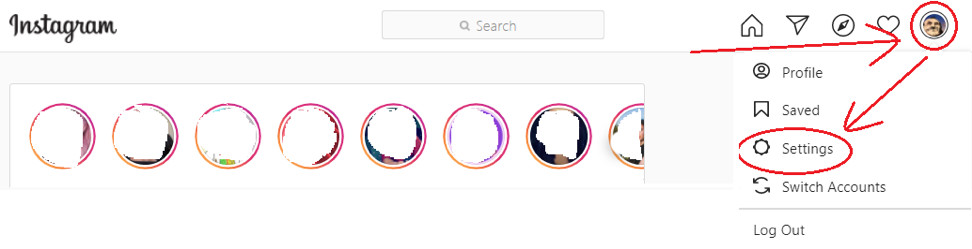
Step 2
Click 'Privacy and Security' on the left, and then scroll down to the Data Download section then 'Request Download'
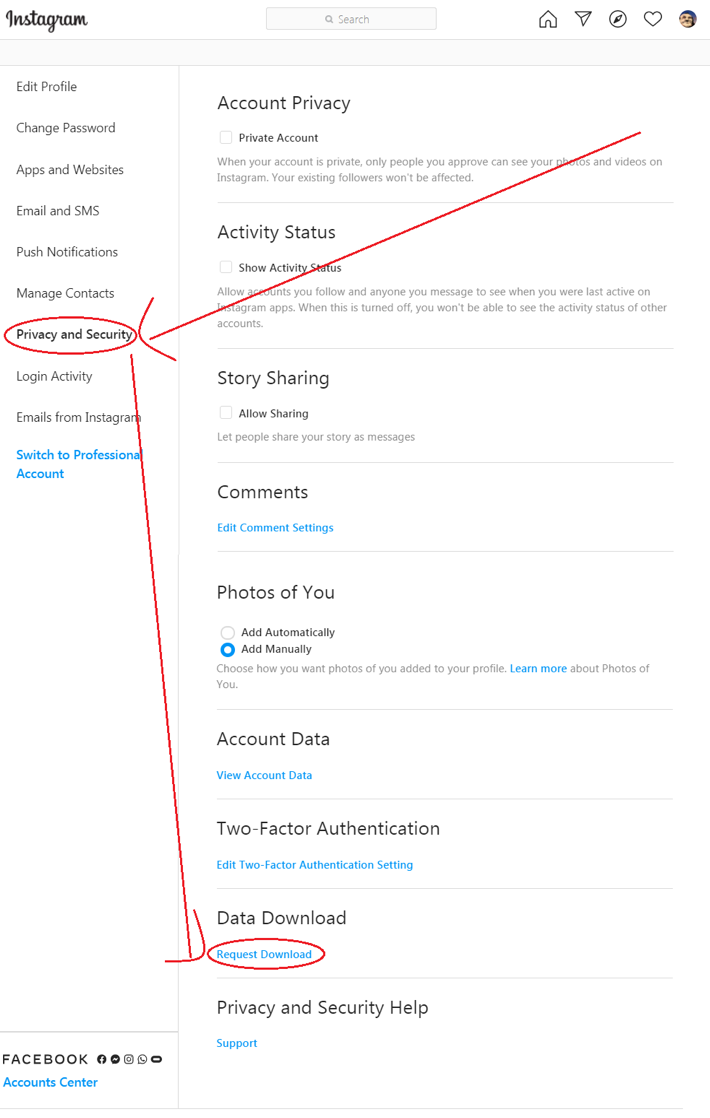
Step 3
Enter your email, change the format to JSON, click 'Next'
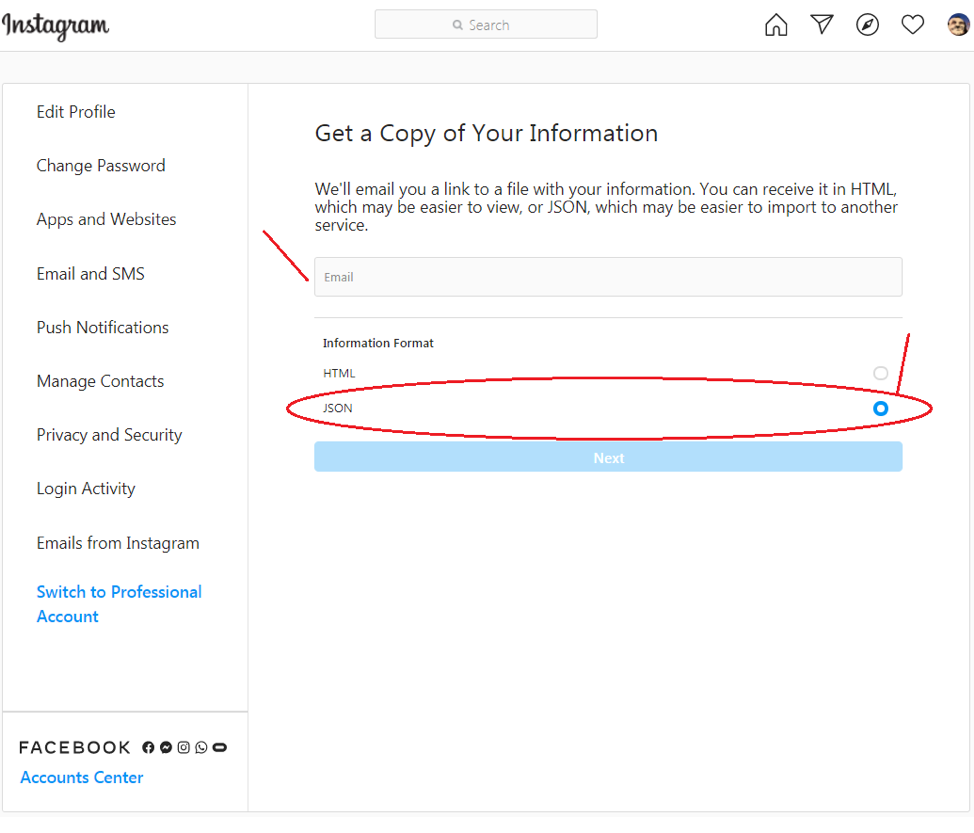
Step 4
Enter your password, click 'Request Download'
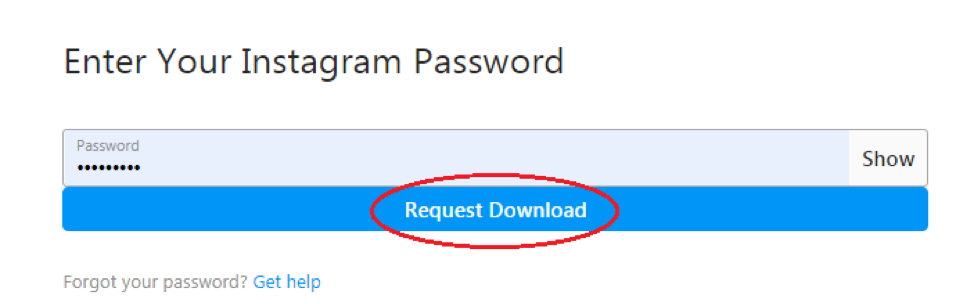
Step 5
It may take hours to days to create the file. You will receive a notification from Instagram when the file is ready for download. They may send an email titled "Your Instagram information." When it is ready, download the file.
If you do not see the email, check instagram.com/download/request in 48 hours to see if the file is ready and click 'Download.'
When uploading, type your participant ID and the name of the file in the "Participant ID" box. E.g., 1234instagram
Step 1
Click Me/Profile in bottom right. Then 3 dots in top right.
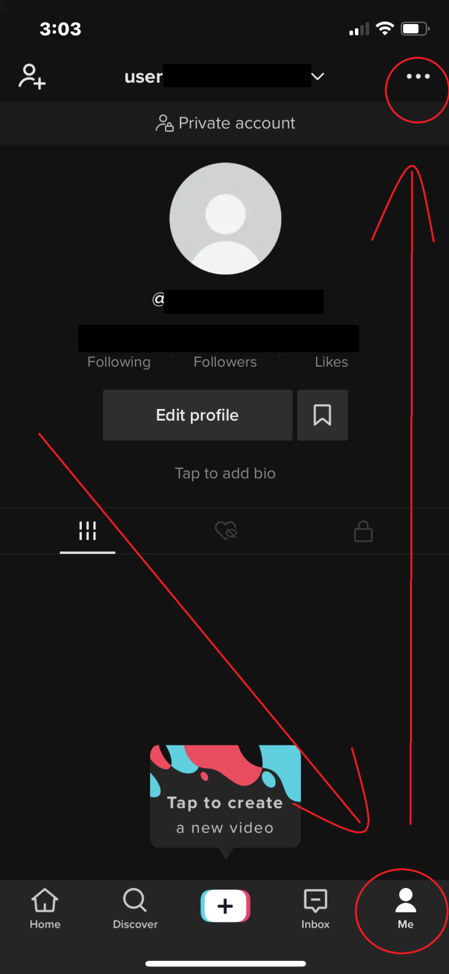
Step 2
Privacy
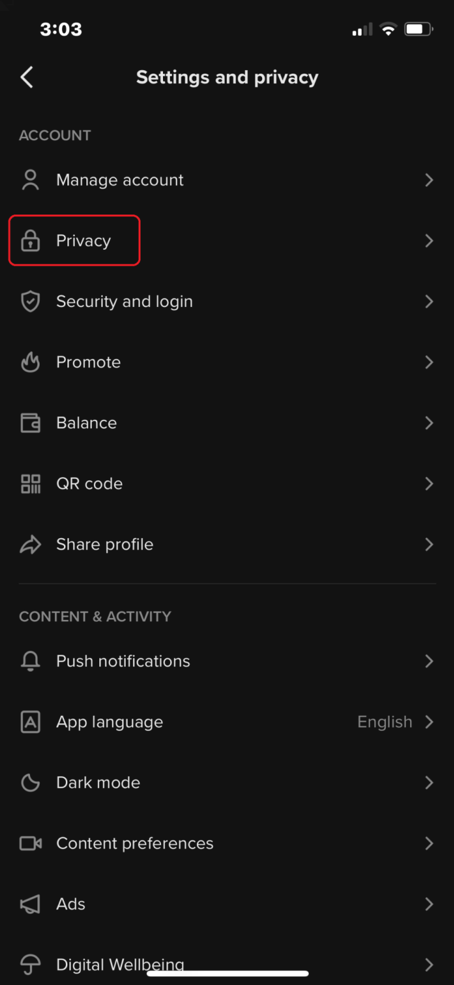
Step 3
Personalization and data
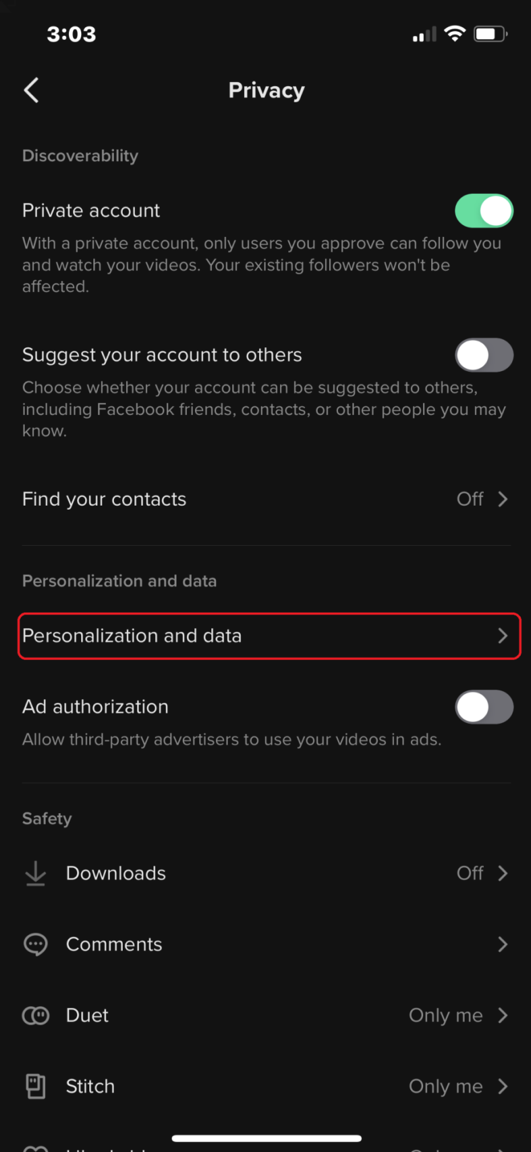
Step 4
Download your data
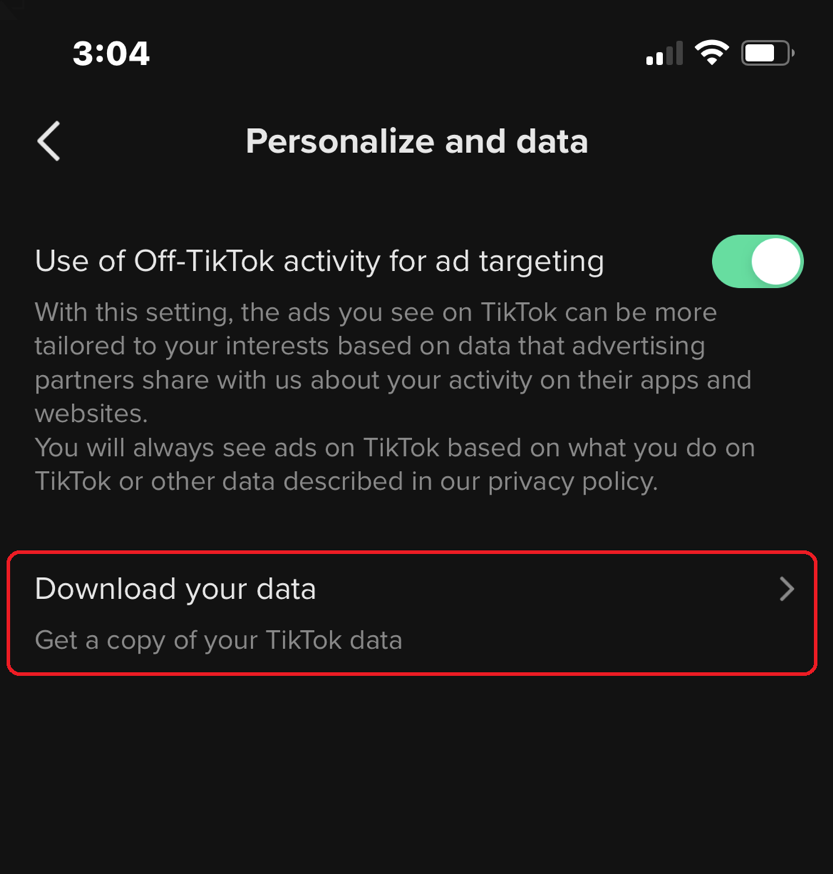
Step 5
Select JSON for file format, Request Data.
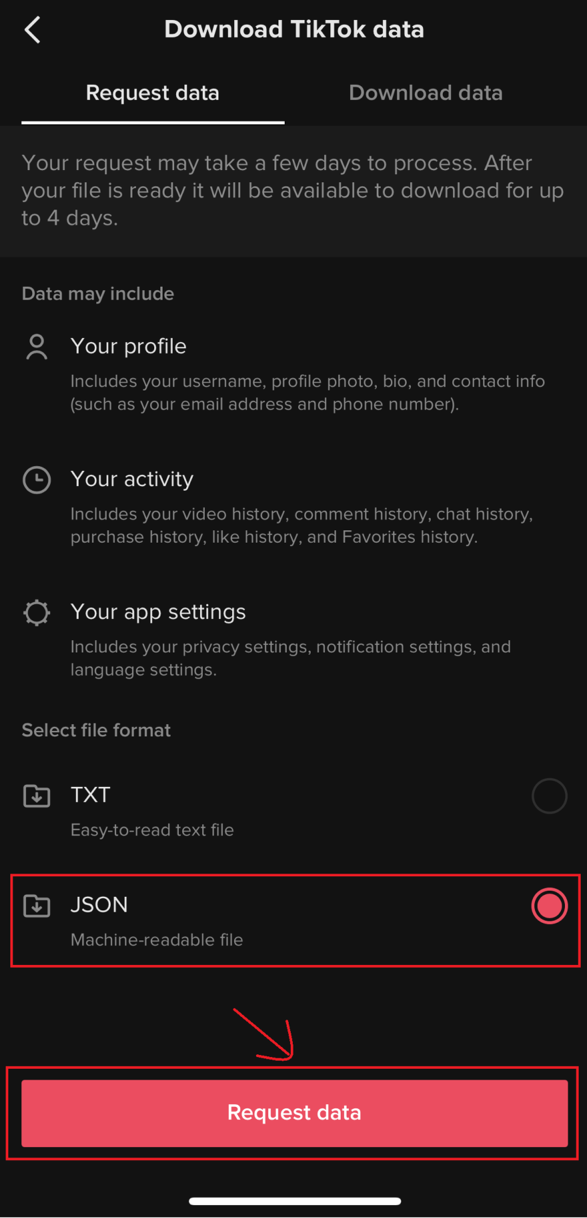
Step 6
It may take hours to days to create the files. You will receive a notification from Tiktok when the files are ready for download.
If you do not see the notification, check your app in 48 hours to see if the files are ready to download.
When uploading, type your participant ID and the name of the file in the "Participant ID" box. E.g., 1234tiktokjson and 1234tiktokzip
Upload Your Archives
Please upload each archive below, one at a time. When uploading, type your participant ID and the name of the file in the "Participant ID" box. E.g., 1234google, 1234facebook, etc.
Our digital footprints have meaning. We now know more than ever that our activity online can be used to reliably identify, track, and predict health related behaviors. We have the advanced tools and technologies necessary for us to explore and understand mental health in a depth that was previously unimaginable. Every search, every uploaded word, picture, and video can help serve to improve detection, identification, engagement, treatment, and recovery.
Need Help?
Contact us for assistance or with questions and comments
Our Mission is to Collect Comprehensive Personalized Digital Data and Use it to Improve Behavioral Healthcare
Thank you for participating.
Get Started - Please Sign the Consent Form to Begin!
You will be directed away from this page to sign our consent form, please close the window and return here when you are finished.
**You must sign the consent form before uploading your archives, or continuing **